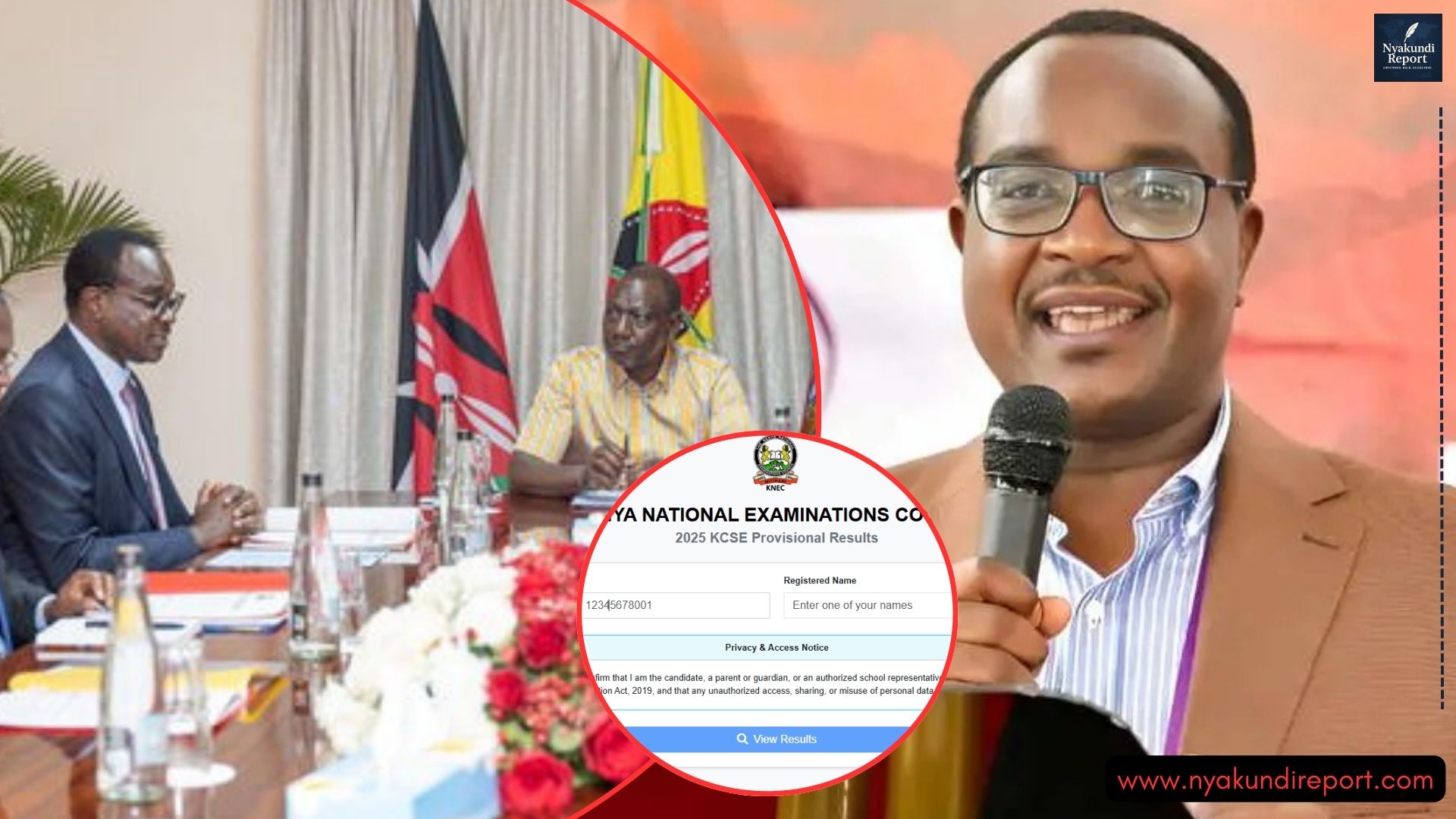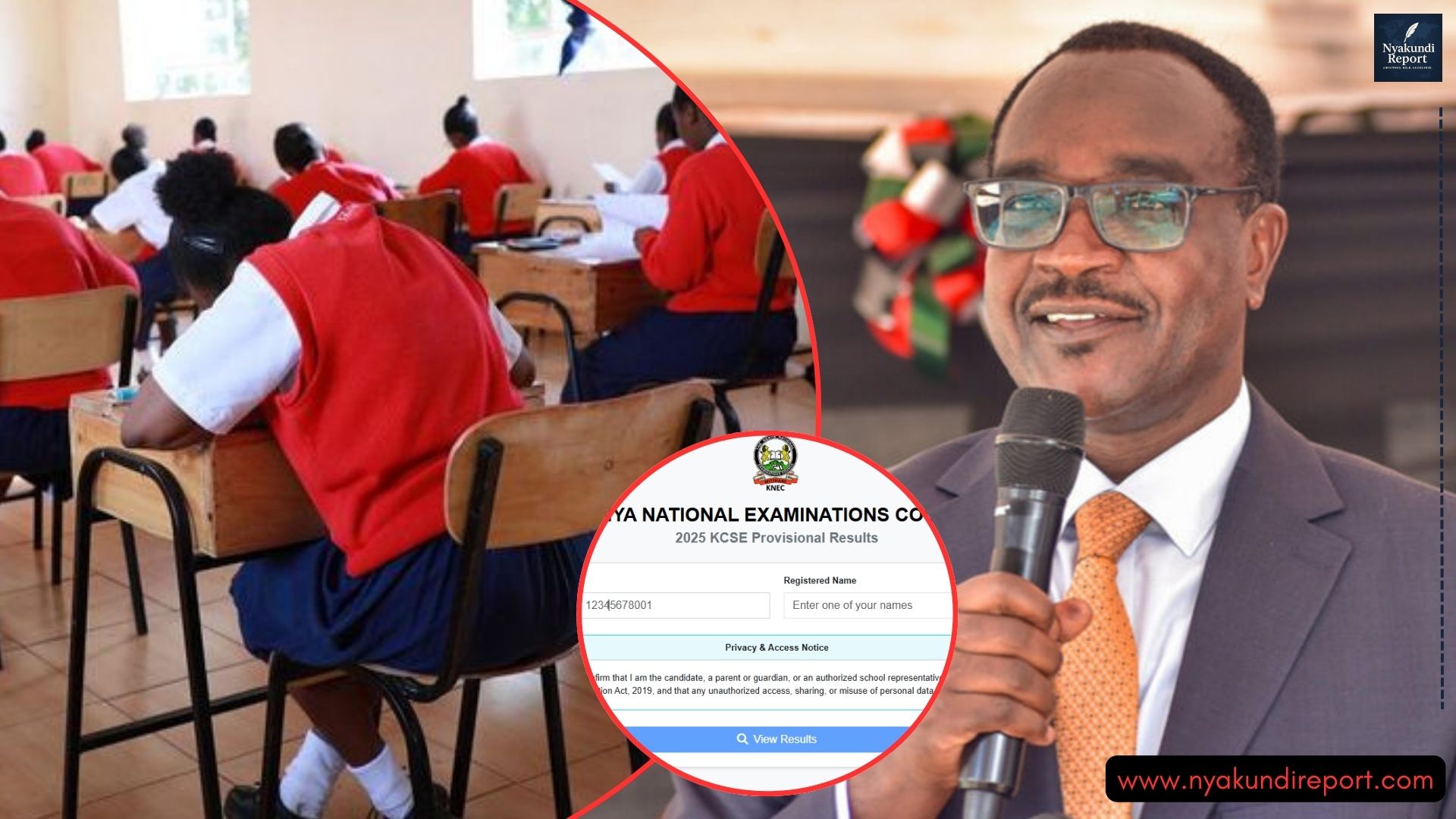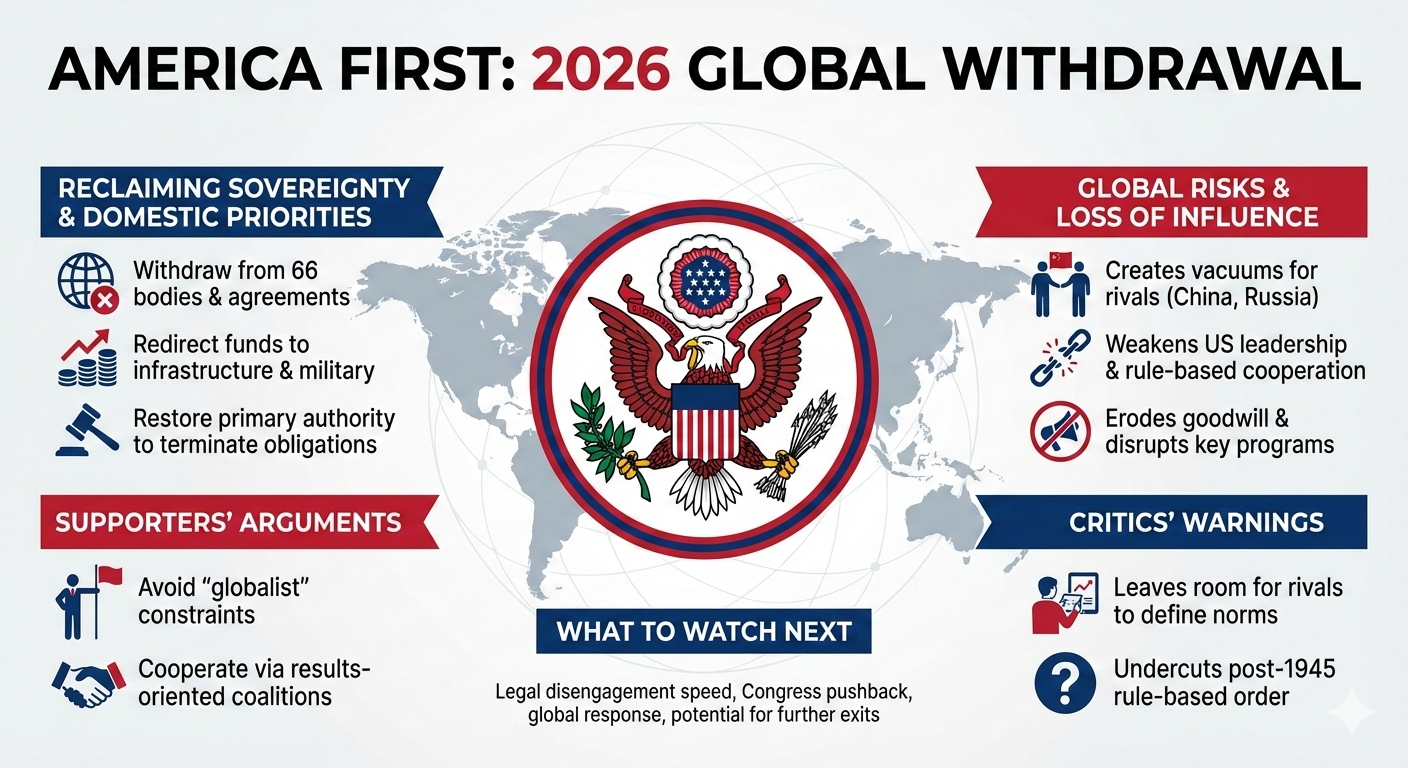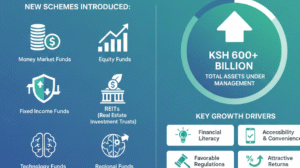Microsoft Teams is a powerful tool for communication, meetings, and file sharing. It is widely used in schools, workplaces, and remote collaborations. However, not everyone wants or needs it on their computer.
Some prefer other apps, while others want to free up system space. Unfortunately, removing Teams is not always straightforward because of hidden background components that reinstall it automatically.
If you are tired of seeing it return after uninstalling, this guide will help. Here is everything you need to know about how to uninstall Microsoft Teams properly.
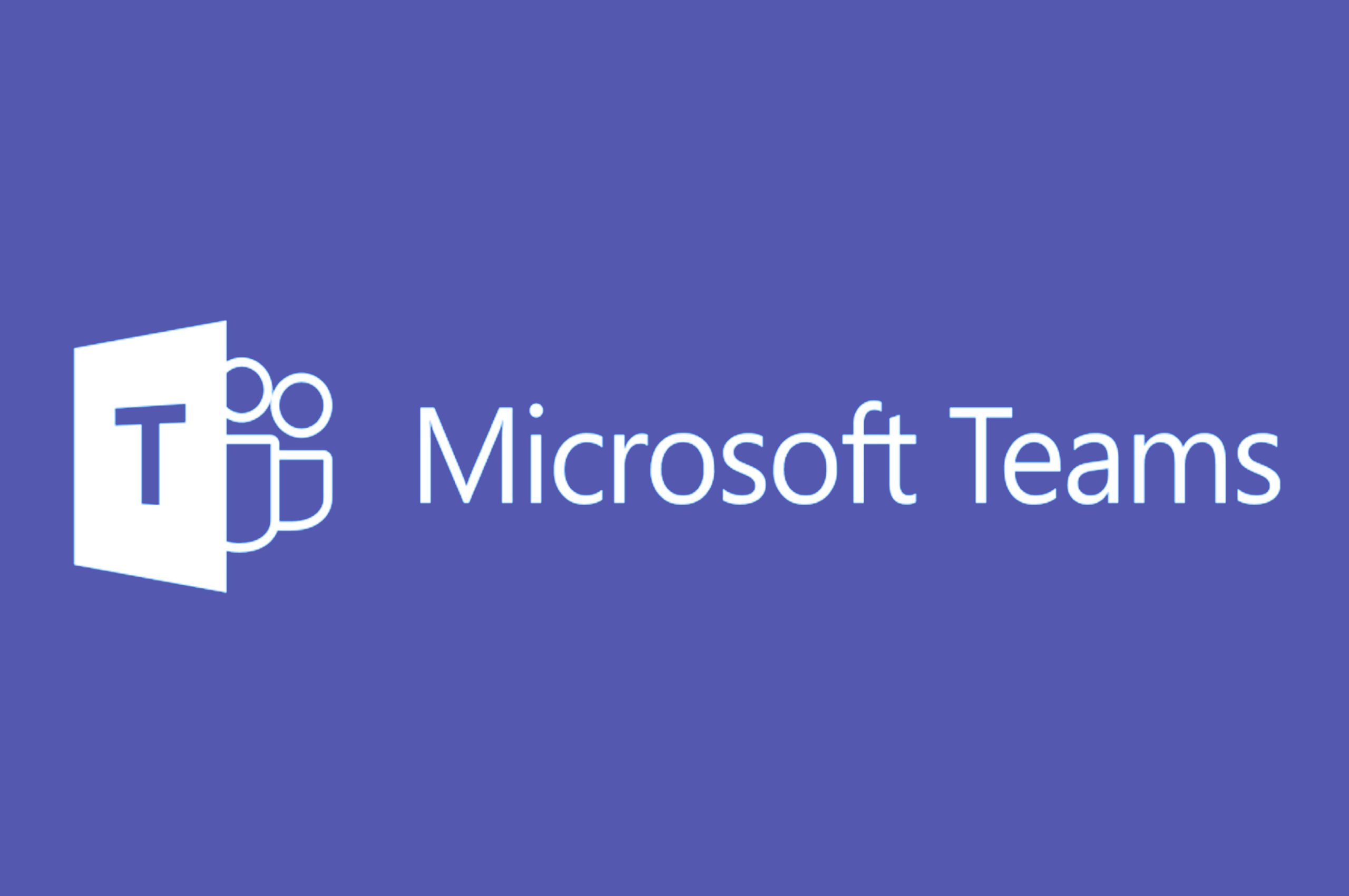
Understanding How to Uninstall Microsoft Teams Completely
Many users uninstall Microsoft Teams only to find it comes back the next time they restart their computer. This happens because Microsoft installs two parts:
- Microsoft Teams app – the main program for chatting and meetings.
- Teams Machine-Wide Installer – a hidden installer that reinstalls Teams whenever you log in.
If you remove only the app and leave the installer, Teams will reinstall automatically. To avoid this, you must uninstall both.
How to Uninstall Microsoft Teams on Windows
Uninstalling Teams on Windows requires a few steps. Follow this guide carefully to prevent it from returning.
1. Close Microsoft Teams completely
- Right-click the Teams icon in the taskbar and choose Quit.
- Alternatively, press Ctrl + Shift + Esc, open Task Manager, select Microsoft Teams, and click End Task.
2. Uninstall Microsoft Teams
- Press Windows key + I to open Settings.
- Go to Apps > Installed apps (or Apps & features on older Windows).
- Find Microsoft Teams, click it, and select Uninstall.
3. Remove the Teams Machine-Wide Installer
- In the same apps list, look for Teams Machine-Wide Installer.
- Select it and click Uninstall.
4. Delete leftover files
- Press Windows key + R, type
%appdata%, and press Enter. - Delete the Teams folder inside the Microsoft directory.
- Repeat with
%localappdata%and delete the Teams folder again.
5. Restart your computer
Reboot your PC to confirm that all components are gone.
Uninstalling Microsoft Teams on macOS
Removing Microsoft Teams on macOS is simpler but still requires a few steps to clear support files.
1. Quit Teams
- Right-click the Teams icon in the dock and choose Quit.
2. Move Teams to Trash
- Open Applications.
- Drag Microsoft Teams to the Trash.
3. Remove support files
- Open Finder, click Go in the top menu, then select Go to Folder.
- Type
~/Library/Application Supportand press Enter. - Delete any Microsoft subfolders related to Teams.
- Also check
~/Library/Cachesand~/Library/Preferencesfor Teams files and delete them.
4. Empty Trash
- Empty your Trash to finish removal.
What to Do if Microsoft Teams Keeps Reinstalling
If Teams still returns after uninstalling, you probably left the Teams Machine-Wide Installer on your system. Removing it is the key. You can also check your startup apps:
- Press Ctrl + Shift + Esc to open Task Manager.
- Go to the Startup tab.
- If Microsoft Teams is listed, disable it.
This prevents Teams from launching automatically when you log in.
Another option is using a trusted uninstaller tool, such as IPCMaster’s uninstaller. These tools scan your system, remove leftover files, and prevent programs from reinstalling.
Final Thoughts on How to Uninstall Microsoft Teams
Uninstalling Microsoft Teams takes more than dragging the app to the Trash or hitting uninstall. To ensure it does not reinstall, you must remove both the Teams application and the Teams Machine-Wide Installer.
On Windows, that means deleting extra folders in AppData. On macOS, you must remove support files from the Library folders.
If you want a faster method, using a reliable uninstaller program can save time and ensure all hidden files are removed. By following these steps, you can finally get rid of Microsoft Teams completely and keep your computer running smoothly.