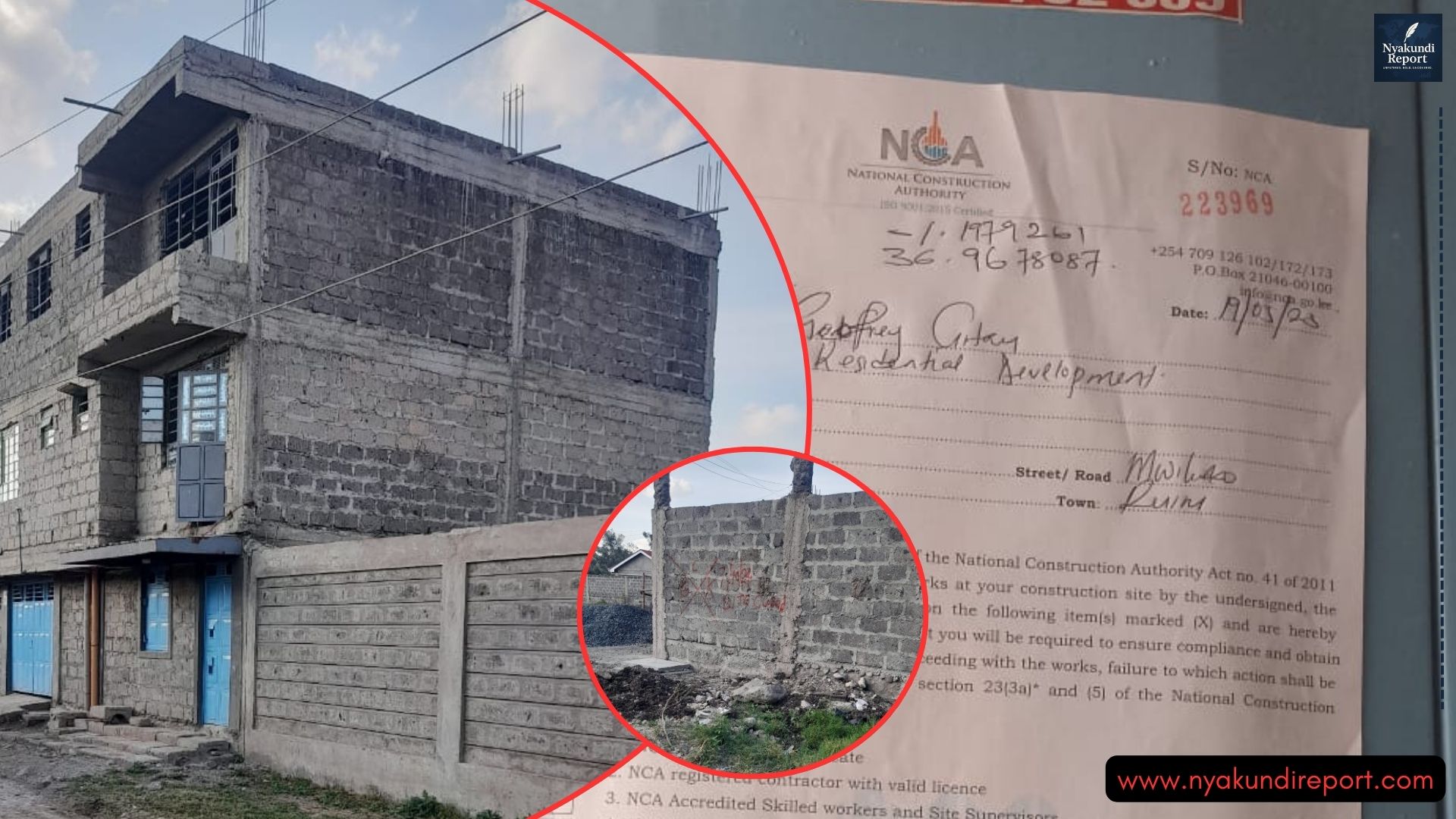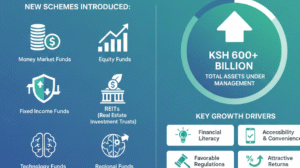Mobile money services have made sending and receiving money easy for millions of Kenyans. M-PESA, operated by Safaricom, is one of the most trusted platforms for financial transactions in Kenya.
Normally, after completing a transaction, users receive a confirmation SMS showing all the details of the payment. However, at times, the message may take longer to arrive due to network delays or system issues. When this happens, you can still confirm your transaction through other simple methods explained below.

Understanding the M-PESA Message
Every M-PESA transaction is recorded and confirmed through an SMS that acts as a receipt. This message includes vital information that helps users verify their payments or transfers.
| Information Type | Description |
|---|---|
| Transaction Code | A unique alphanumeric identifier showing when and how the transaction happened. |
| Transaction Type | Indicates whether it was a transfer, withdrawal, bill payment, or airtime purchase. |
| Transaction Details | Shows amount, recipient details, date, time, and transaction fee if any. |
If your message delays, you don’t need to panic. Safaricom provides different ways to retrieve or confirm your transaction even without the SMS.
Ways to Confirm M-PESA Transaction After a Delayed Message
You can confirm your transaction using your SIM Toolkit, USSD code *334#, or the official M-PESA App. Each method is secure and works even if you haven’t received the SMS confirmation.
Checking Using Mini Statement on SIM Toolkit
If the M-PESA message doesn’t show up, the Mini Statement feature on your phone’s SIM Toolkit can help you see your recent activity. This option works without internet and displays the last five transactions.
Steps to follow
- Open your Safaricom SIM Toolkit on your phone.
- Select M-PESA from the menu.
- Tap on My Account.
- Choose Mini Statement.
- Enter your M-PESA PIN to continue.
- A short statement with your latest five transactions will appear on the screen.
This quick method helps confirm if the payment went through, even before the message arrives.
Confirming Through USSD Code 334#
If you need more detailed information than what the Mini Statement provides, you can use Safaricom’s USSD menu *334#. This menu works on any phone and does not require data.
Steps to access your M-PESA statement
- Dial *334# on your Safaricom line.
- Select My Account.
- Choose M-PESA Statement.
- Select the statement type – monthly or custom.
- Enter and confirm your email address.
- Enter your M-PESA PIN to authorize the request.
You’ll then receive a password-protected statement in your email along with a text message containing the password. This statement provides a record of all your recent transactions, including the delayed one.
Using the M-PESA App
The M-PESA App is a modern and convenient way to confirm transactions instantly. It is designed for smartphones and allows you to access detailed statements and even receipts for each transaction.
Requirements to use the app
| Requirement | Description |
|---|---|
| Safaricom SIM | Must be registered for M-PESA |
| Smartphone | Android version 4.4+ or iOS 9+ |
| Internet | Mobile data or Wi-Fi connection |
How to set up the M-PESA App
- Download the app from Google Play Store or Apple App Store.
- Launch the app and ensure your internet connection is on.
- Tap Sign In on the home screen.
- Accept Terms & Conditions.
- Confirm your phone number; the app detects it automatically.
- Enter your M-PESA PIN for verification.
- Complete setup and activate biometric authentication if available.
How to check transactions in the app
- Open the M-PESA App and log in using your PIN or biometric login.
- Go to the M-PESA tab or Transactions section on the home screen.
- Tap See All to view a list of recent transactions, including the amounts, dates, and recipients.
This method allows you to confirm your transaction instantly and access detailed receipts anytime.
Summary of Options to Confirm a Delayed M-PESA Transaction
| Method | Best For | Internet Needed |
|---|---|---|
| SIM Toolkit Mini Statement | Viewing last 5 transactions quickly | No |
| *USSD 334# | Getting a full statement via email | No |
| M-PESA App | Viewing full detailed records and receipts | Yes |
Final Thoughts
When an M-PESA message delays, there’s no need to worry. Safaricom provides multiple ways to confirm your transaction through the SIM Toolkit, *334# menu, or the M-PESA App. Each method gives you quick access to transaction records, ensuring peace of mind and transparency in every transfer you make.